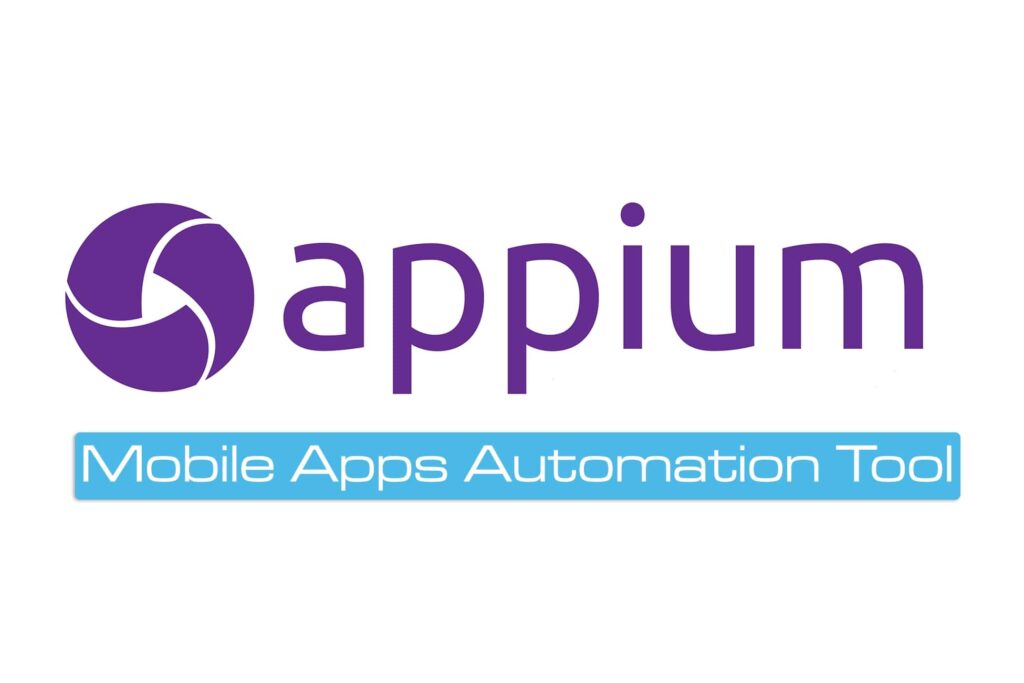To meet rising customer expectations, mobile applications must perform well and work across many devices. This has led companies to focus on ensuring cross-platform compatibility.
Appium is an open-source automation framework that improves mobile app testing, providing both scalability and flexibility. Its popularity in the mobile app industry has grown quickly due to its broad features.
This Appium tutorial provides a complete overview of the framework, covering key details and benefits to help you get the most out of this powerful mobile app testing tool.
Overview of Appium
Appium is a popular choice for mobile test automation due to its ability to test native and hybrid Windows, iOS, and Android applications. For testing older Android apps, Appium has built-in integration with Selendroid mode and uses the JSON Wire Protocol, just like Selendroid.
Here are some key features of Appium:
- The architecture of Appium is client-server-based, with an HTTP server created in Node.js. This configuration supports communication between client libraries such as Ruby, PHP, and C# and the mobile devices undergoing testing.
- It supports automated testing of iOS, Android, and Windows desktop apps, including hybrid, native, and mobile web applications.
- Since Appium works on iOS, Windows, and Android, it supports efficient cross-platform mobile testing.
- Appium is open-source and available for free. Its unified API makes it possible to reuse test code across different operating systems.
- Appium is popular and has an active community of users.
- Small changes to the application do not require reinstallation for testing. Unlike Selendroid or Robotium, Appium does not need access to the source code.
- Appium supports parallel test execution across multiple devices.
Architecture of the Appium Framework
The Appium framework consists of three main components: the Appium Client, the Appium Server, and the End Device. Each of these plays a vital role in ensuring smooth test automation for mobile applications.
- Appium Client: The Appium client is where the scripted automation code resides. These scripts are written in programming languages like Java, Python, Ruby, and Perl. The scripts include the configuration details of the mobile device and application. These details are essential for executing test cases.
- Appium Server: The Appium server acts as an HTTP server that handles JSON-formatted commands sent by the Appium client. The server is built using Node.js and processes these commands to interact with mobile devices. It is recommended to install the server on your machine before running the test scripts.
- End Device: The end device is the actual environment where tests are executed. It can be an emulator, simulator, or a physical mobile device connected to the Appium server.
This architecture ensures seamless communication between the test scripts, the server, and the target devices, making Appium a robust tool for mobile test automation.
How Does Appium Work?
When Appium is installed, a server is set up on the machine that provides a REST API. This server handles commands and connection requests from the client, executing them on devices such as iOS and Android. The responses are sent back using HTTP.
To execute requests, Appium relies on mobile test automation frameworks for running the app’s user interface. Examples include:
- Apple Instruments for iOS
- Selendroid for Android API 15 or lower
- UIAutomator for Android API 16 or higher
Since UIAutomator supports only API 16 and above, Appium integrates an open-source library called Selendroid to handle older Android versions.
Appium on Android
On Android, Appium sends commands to a UIAutomator script running on the device. UIAutomator, a built-in Android UI automation framework, enables running JUnit test cases directly on the device through the command line. While UIAutomator is based on Java, Appium allows execution from any WebDriver-supported language.
Android uses bootstrap.jar, which functions as a TCP server. This component sends test commands to interact with the Android device via UIAutomator.
Appium on iOS
For iOS, Appium works similarly, but instead of UIAutomator, it utilizes UIAutomation. Commands are sent to a UIAutomation test case running in the Mac Instruments environment. Apple provides the Instruments application, which is used for building, profiling, and managing iOS apps. It also includes an automation component where commands can be written in JavaScript.
UIAutomation API is used to interact with the application’s UI, and Appium utilizes the same libraries to automate iOS apps.
Prerequisites for Using Appium
- Install Java (JDK)
- Install Android Studio
- Install Additional Android SDK Tools
- Install Appium JAR File
- Node.js (Not Required): Appium comes bundled with Node.js and NPM when the server is installed, so there’s no need to install them separately.
- Install Appium Desktop Client
- Install Eclipse IDE for Java
Appium Installation on Windows
Setting up Appium is more than just installing a tool or adjusting a few settings. A full setup requires several components to be installed. Once everything is configured, Appium can start testing applications. This section focuses on setting up Appium for Android on Windows.
Install and Set Up Java
Appium uses automation scripts to interact with mobile screens, control UI elements like text boxes and buttons, and perform various actions. Java is commonly used for writing these scripts. To get started:
- Download the Latest JDK:
Java SE Downloads - Set Up the Java Environment Variable:
After installing, configure the JAVA_HOME environment variable and update the system PATH to include the JDK’s bin directory.
Install and Set Up Android Studio
Installing Android Studio can be time-consuming and may cause issues with Appium if not done correctly. It’s recommended to get the latest version for better compatibility.
- Download Android Studio: Get the installer from the official website.
- Run the Installer: Double-click the .exe file to begin. Follow the default options to complete the installation. The process may take some time.
- Initial Setup: Open Android Studio after installation and let it download any additional components.
Install Additional Android SDK Tools
Once Android Studio is installed:
- Open SDK Manager: From the main screen, click on the Configure dropdown in the bottom right corner and select SDK Manager.
- Check SDK Platforms: Make sure the latest Android version is installed. If working with a physical device, ensure the version matches the device.
- Verify SDK Tools: Switch to the SDK Tools tab. Ensure essential components are installed. If any are missing, select them and install the updates.
Set Up Android Environment Variable
After installing the SDK tools, configure environment variables like ANDROID_HOME and update the PATH with SDK-related directories to ensure Appium can communicate with Android devices.
Step-by-Step Installation of Appium Desktop Client on Windows
Once Java and Android Studio are installed and environment variables for both are set up, proceed to install the Appium Desktop Client. Appium Studio is a GUI app that installs the Appium server and comes with all the necessary prerequisites. It includes an inspector that helps gather basic information about your mobile app. Follow these steps to install the Appium Desktop Client on Windows:
Step 1: Visit the Appium Website: Go to http://appium.io/ and click the Download Appium button.
Step 2: Download the Appium Desktop Setup: For Windows, download the .exe file of the Appium Desktop setup.
Step 3: Run the Downloaded File: After downloading the .exe file, double-click on it to start the setup process.
Note: On Windows, Appium does not require installation. It runs directly from the .exe file. However, for macOS, the .dmg file must be installed.
Step 4: Choose Installation Options:
Select the installation preferences:
- All Users: If the system has multiple user accounts.
- Only Me: If the installation is for the system administrator.
After selecting the preferred option, click the Install button. The installation process may take a few minutes.
Step 5: Complete the Installation: Once Appium has been successfully installed, click the Finish button to complete the setup.
Ensure that the Run Appium checkbox is selected to launch the Appium Desktop.
Step 6: Launch the Appium Desktop UI: The Appium Desktop User Interface will open, displaying the default Host and Port settings, which can be modified if needed:
- Default Host: 0.0.0.0
- Default Port: 4723
Click the Start Server button to launch the Appium server.
Step 7: Verify the Server is Running: A new server window will appear with the Host and Port specified in the previous step. A message at the top of the screen will confirm that the server is running.
Step 8: Open a New Session: Go to the File menu and click on New Session Window.
Step 9: Start a New Session: Enter the desired capabilities and click the Start Session button to initiate a new session.
Best Practices for Appium Testing
Here are some best practices to follow for Appium testing:
Parallelization
The purpose of automation testing is to make tests faster and reduce errors. Running test scripts on a single device at a time contradicts this goal, as it becomes time-consuming and requires more resources. To improve efficiency, executing test scripts on multiple devices simultaneously helps identify compatibility issues, deliver faster results, and support quick iterations.
Parallelization is a key technique for automation testing, similar to multithreading in programming. Multithreading splits tasks across several threads, allowing concurrent execution, which reduces program run-time. Imagine a single person building a cabin—they’d handle every task, from cutting trees to assembling the structure. Now, picture 50 people working together, each assigned a task. The cabin would be completed much faster.
Parallel testing follows the same logic. It runs automated scripts across different environments and devices at the same time, whether locally or integrated into CI/CD pipelines. This method accelerates testing, promotes agility in development, and improves the quality of test scripts without extending test duration.
Use the Right Locators
Effective testing with Appium relies on selecting proper locator strategies to identify app elements accurately. If test scripts can’t detect the necessary components, automation becomes ineffective.
Common Locator Strategies:
- Absolute XPath: Defines the full path from the root element to the target element. However, it’s fragile; any app structure changes can break the locator, requiring frequent script updates.
- Relative XPath: Starts from the desired element instead of the root, making it more resilient to UI changes. It’s preferred over absolute XPath but can still be slow during execution.
Despite XPath’s flexibility, it’s not recommended due to slower performance, especially in browsers like Internet Explorer that handle XPath less efficiently.
Alternative Locator – Accessibility IDs:
Accessibility IDs are faster and more reliable for Android and iOS applications. They improve script stability and execution speed, making them a preferred choice over XPath.
Use the Page Object Model (POM)
Applications undergo continuous updates, which often alter UI elements. When locators change, it can break existing test scripts, leading to repetitive fixes.
The Page Object Model (POM) design pattern addresses this issue by separating the UI elements from the test scripts. Instead of hard-coding locators into tests, POM stores them in separate page classes. If the UI changes, only the relevant page class needs updates, and test scripts remain untouched. This reduces maintenance efforts, improves code readability, and enhances test scalability.
Troubleshooting Errors and Common Problems
While Appium is a reliable tool for mobile test automation, you might encounter issues during testing. Below are some common problems and their troubleshooting techniques:
- SessionNotCreatedException: This error occurs when the Appium server fails to create a session with the device or emulator/simulator. It can happen due to:
- Incorrect desired capabilities in the test script.
- Missing required dependencies.
- Connectivity issues between the server and the device.
Solution: Verify the desired capabilities, ensure all dependencies are installed, and check device connectivity.
- NoSuchElementException: This error arises when Appium cannot locate an element on the application screen. Possible reasons include:
- Using an incorrect locator strategy.
- Timing issues cause the element to not be present yet.
- Changes in the application that alter the element’s properties.
Solution: Review the locator strategy and verify it matches the element’s current properties. Implement explicit waits to address timing issues.
- StaleElementReferenceException: This error occurs when attempting to interact with an element that is no longer attached to the application’s DOM. This can result from:
- Application updates or refreshes.
- Timing issues where the DOM structure changes before the interaction.
Solution: Re-locate the element before interacting with it, and use explicit waits to ensure stability.
By identifying and addressing these common issues, you can ensure smoother execution of your Appium test automation.
Conclusion
Appium stands out as a robust tool for cloud mobile testing across different platforms. By following best practices like writing clear tests, managing potential inconsistencies, and integrating with continuous development pipelines, testers can create reliable automated testing strategies. Challenges such as session creation issues, element location difficulties, and DOM changes are common but can be addressed proactively.
Leverage AI testing tools like LambdaTest, an AI-powered test orchestration and execution platform, to easily run Appium tests across real browsers, operating systems, and mobile devices. It helps streamline cross-device testing and supports parallel execution, enhancing the efficiency of mobile app testing.
By staying ahead of these common challenges and using the right tools, you can maintain the reliability and effectiveness of mobile application testing.